About CryptoWiz
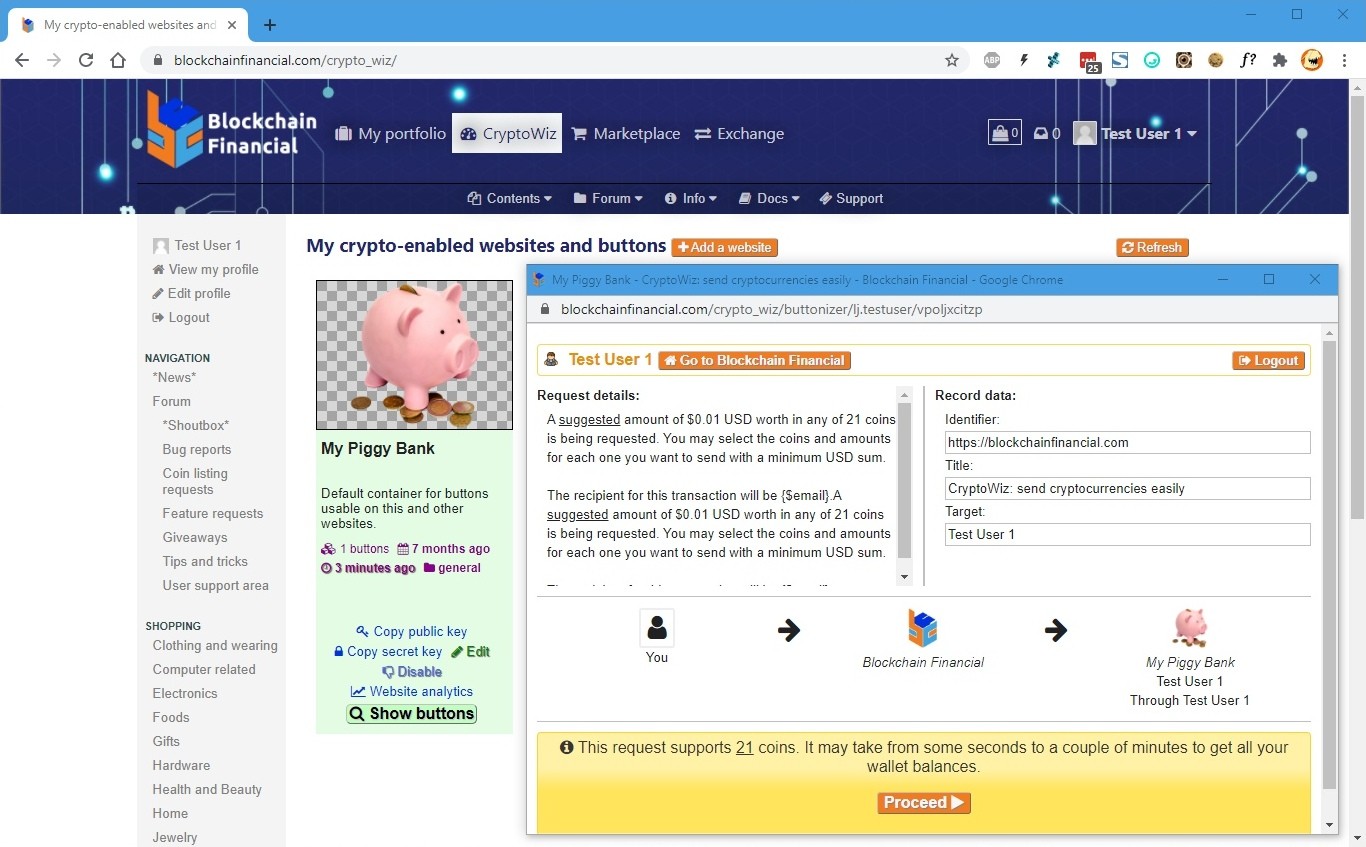
With CryptoWiz, you create containers for buttons that you can use to receive Cryptocurrencies. We call “websites” to these containers because they’re intended for usage on external websites, but they can be used without representing a website per-se.
CryptoWiz is a payment processor of sorts. You add a website to CryptoWiz, then add a button, then get the link to that button to embed it on your website or share it on social networks to receive tips, donations, etc.
How it works
When you receive the code for a button from the Invocation Code Generator, you’re given an assortment of options to copy and paste, all based on a raw URL. The URL you get looks like this:
https://blockchainfinancial.com/crypto_wiz/buttonizer/public_key/button_id
For instance, this sample button is the one we use at BCF to ask for donations:
https://blockchainfinancial.com/crypto_wiz/buttonizer/blockchainfinancial.com/c8d98d5183e42342a355b35e8a79d08f
And since our website is CryptoWiz-enabled, you'll see the button below:
If you paste that link directly on the address bar of a browser window, you will get the CryptoWiz widget in stand-alone mode:
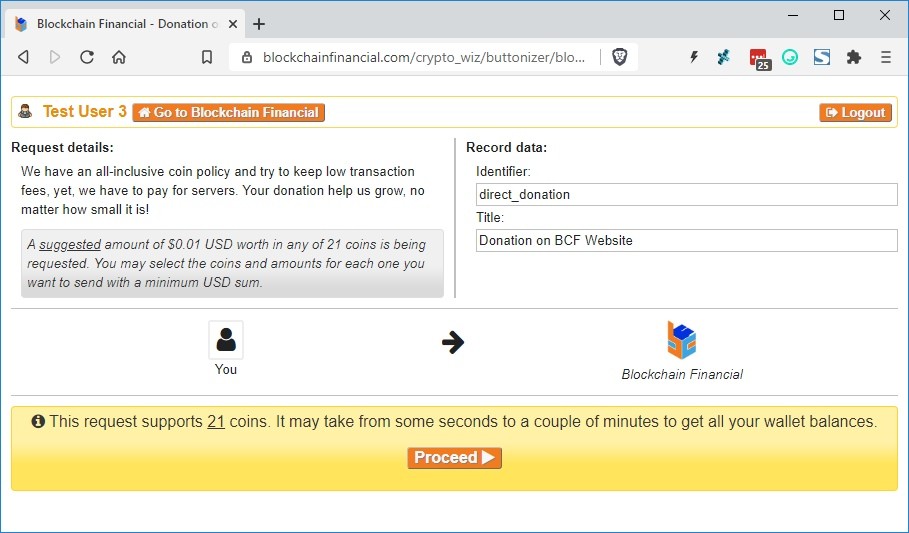
This way you can send the link over an email to your friends or paste it directly on some place, like, Facebook:
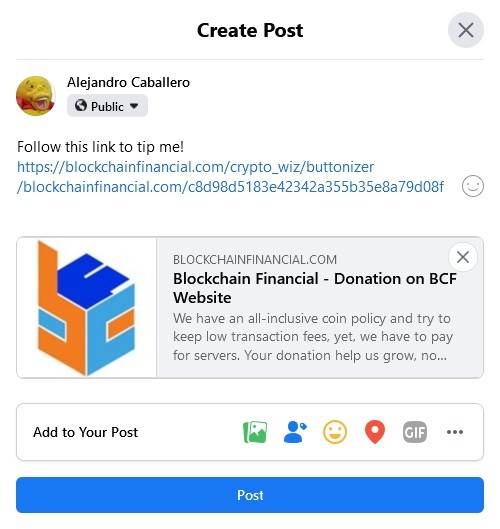
But when embedding it on a CryptoWiz Enabled Website, it behaves different:
- You get into your favorite forum, which also is CryptoWiz Enabled and want to post something:
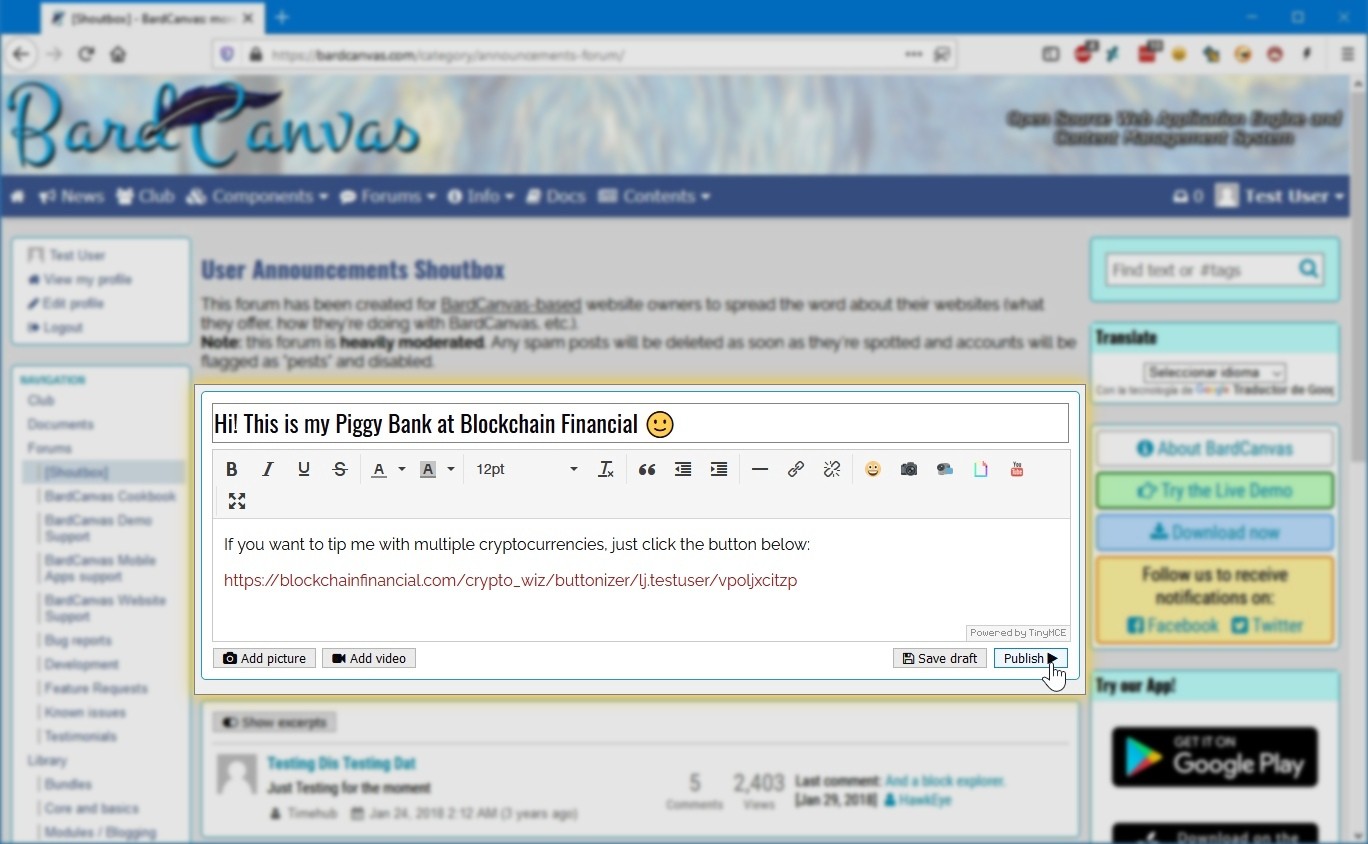
- After submitting the post, you’ll see the link replaced with a button:

- When someone clicks on the button, the widget will open in the page:
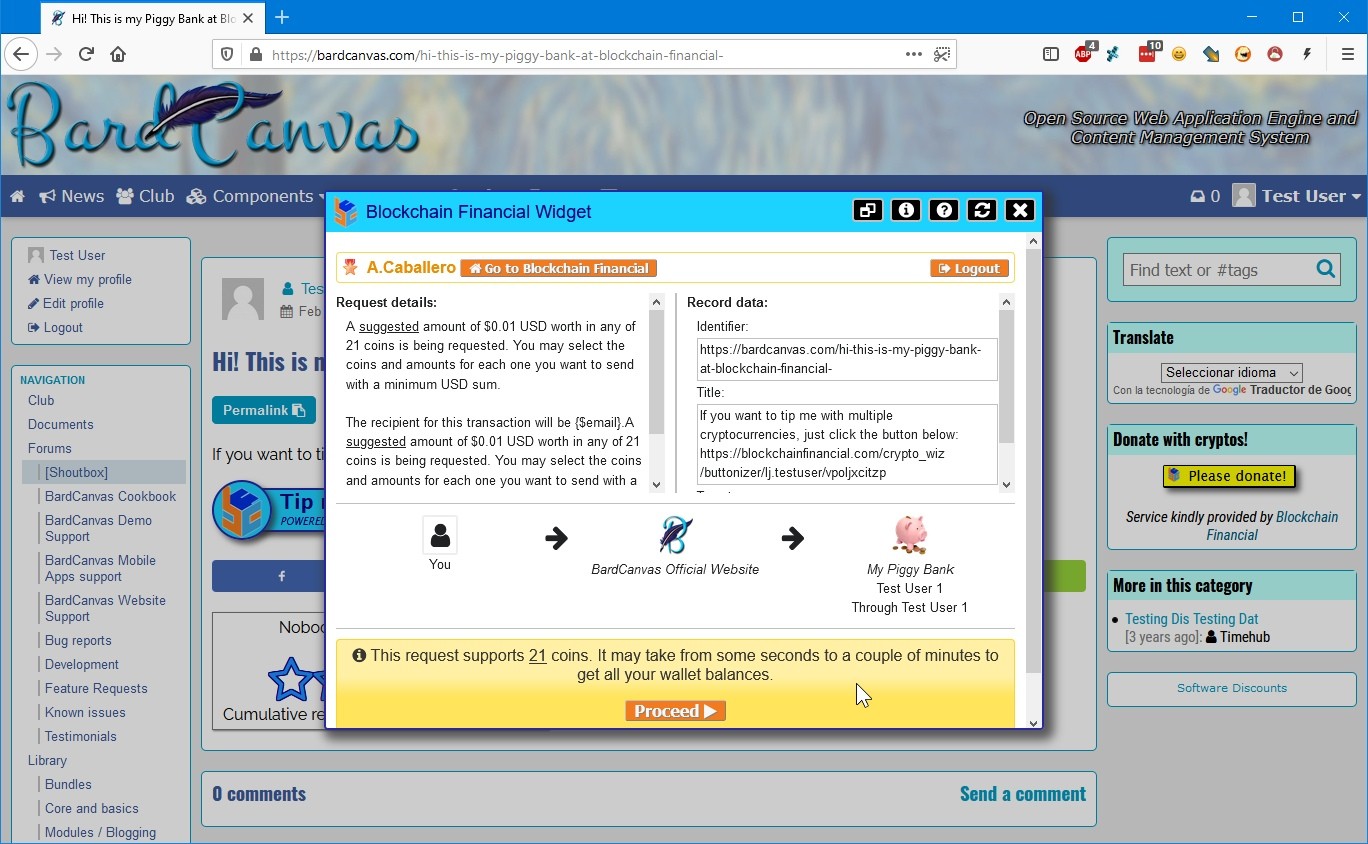
Features at a glance
If you don't own a website
As you may have noticed in the screenshots above, we have something called the “Piggy Bank” where you can create buttons and use them to receive coins directly (by sending the invocation code through email or pasting it on any website or forum). Linking to it externally makes the CryptoWiz widget to be opened on an independent browser window:
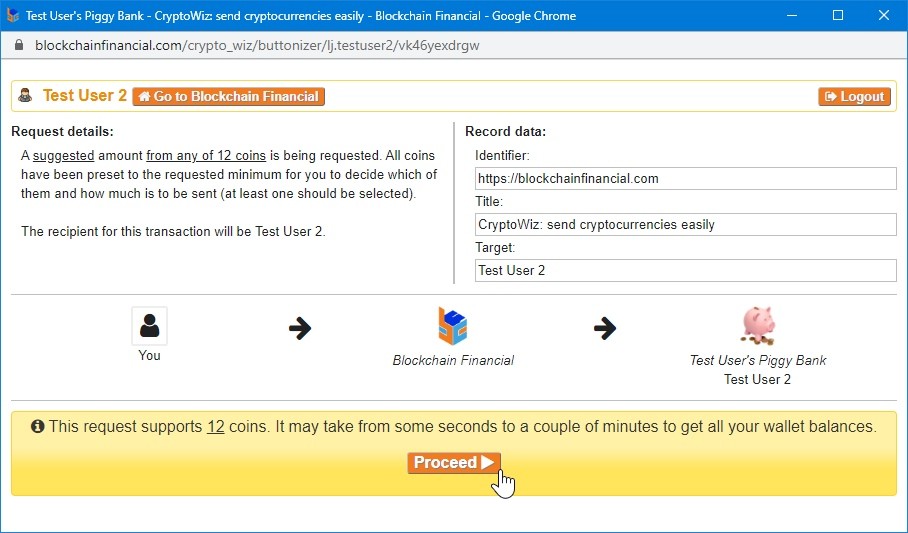
You can create just one piggy bank, but you can create multiple buttons for it.
If you own a website
You can create as many buttons as you may need to embed them anywhere on your website. You just need to add a <script> tag on the <head> of your pages and then, after making the button, paste its code where you want it to be rendered.
If you own a store
You can upgrade your account to Premium and get automated tasks for your storefront. For instance:
- You can set your own website logo or even a custom logo to the button.
- You can target your buttons per item on the screen for express purchases by sending parameters to the invocation link.
- You can specify a custom description to the widget so users have an insight of the purchase process.
- Once the order comes in, you receive all the information posted on your own IPN receiving script with the button’s callback functionality.

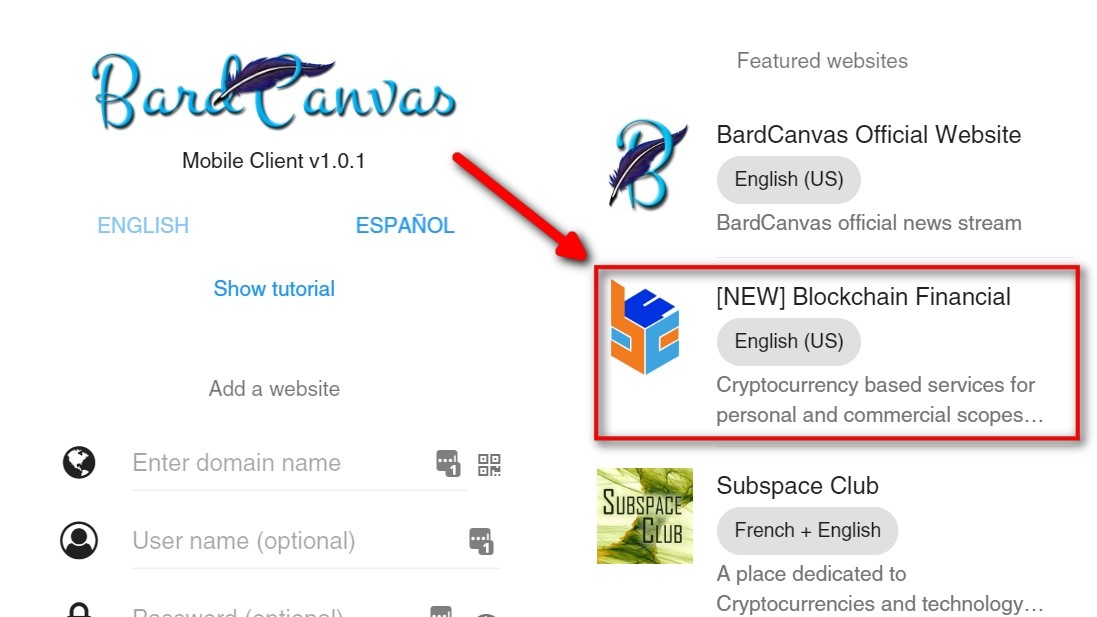
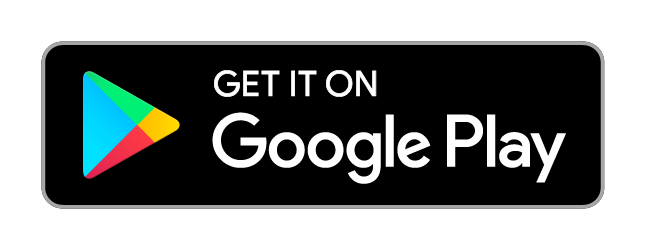
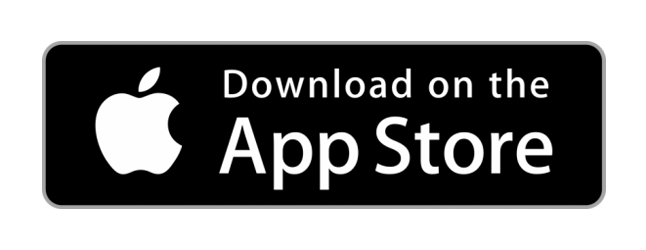

 CoinMarketCap
CoinMarketCap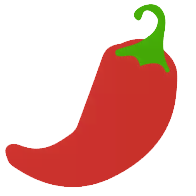 CoinPaprika
CoinPaprika